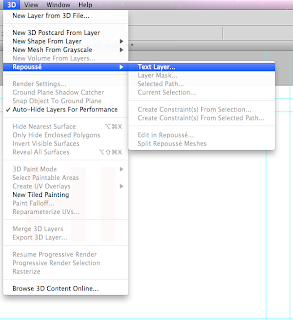Audio in After Effects.
File Formats: Aiff, WAV, mp3
If it isn't one of these formats use 'Switch' to convert it.
File - Import - Choose File - Footage.
Audio acts just like an image/ text in that it creates its own layer.
The main difference is unlike an image it has a fixed length and will only last for that long.
This can be moved where you want it along the timeline.
You can have as many pieces of audio as you'd like and also adjust the volume and fade a sound out using:
Audio - Audio levels - Adjust the dB whilst adding key frames at different times. Getting louder and louder at each key point or quieter and quieter.
You can also use the Waveform underneath to see when a noise is made along the timeline. This would help if you wanted to sync the noise to an animation.
Also to chose one section of the audio you can just trim it by using the arrows at the end of the bar on the timeline. For example underneath there it shows that the section highlighted is the only section that has sound.
Also When saving to add your type to your animation you MUST tick the audio output button!
-
If you have designed something in After Effects then decide later on that you would like to swap it for.
Firstly make the file the same size
Select the layer at the bottom left
Hold down ALT
drag the 'asset' or different piece of artwork onto the selected layer
Then you will keep all the key frames and work you had made just changed the layer to your new design.
Parent/Child Relationship.
It is a lot like grouping. If you have say 15 layers and you want them all to do the same thing altogether you can go to the 'Parent' column select all layers but the one you want to be the parent, then click 'none' and chose which layer you want to be the parent, they will all change from 'none' to the name of the layer. Then you only need to edit the 'Parent' layer and all the other layers will do the same functions.
Except opacity.
For example if you were to make a car. You would need all layers to move forward but and the same time you would want the wheels to go around. So the shape of the car would be the 'Parent' and the wheels would be individual by spinning but follow in direction.
Also...
If you were to make a car and wanted the design to follow the path rather than just stay horizontal to the path go to:
Layer - Transform - Auto Orient
Nesting
Nesting is when you have created an animation with multiple different layers, then you open a new composition then down the left hand side drag the number composition down into the left hand corner. This will then merge the layers and features of that composition and make it one layer in your new composition. However it will not flatten anything so once it is in a new composition you can still edit the features of that layer.
Layer - Pre.compose
That will turn a composition from being multiple layers to one layer of which you can still edit