
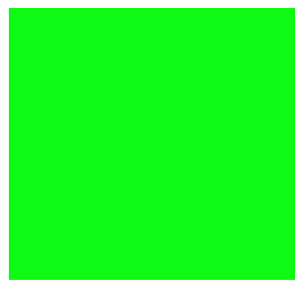
i created this square above in RGB mode..
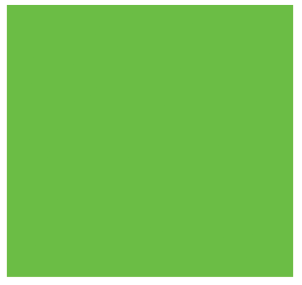
This green square above is the closest match in CMYK you can get for the square in RGB mode!
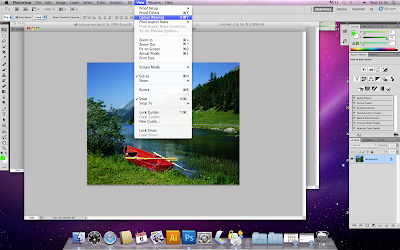
Photoshop is designed to work in RGB however when creating a design for print there are much fewer colours in CMYK thanRGB, so when using RGB mode you can go onto Gamut warning and this will then highlight the colours of which cannot be printed.
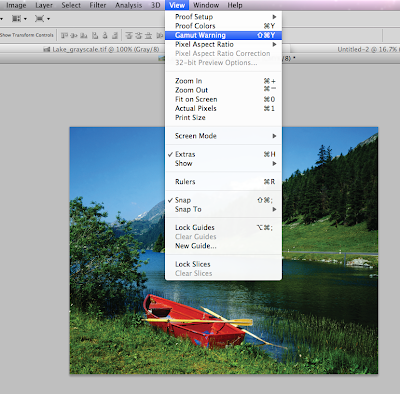
When the colours that cannot be printed in CMYK are highlighted they are turned grey. To reduce the amount of colours which cannot be printed you can adjust the saturation, which will put the colours back into CMYK to print.

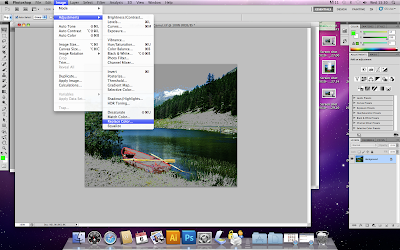
There is also another way to change the colours to transform them into CMYK which is replace colour. This highlights the colours that cannot be printed then you can click on a selection and replace colour will offer you the option to choose a pantone colour to replace the RGB colour.

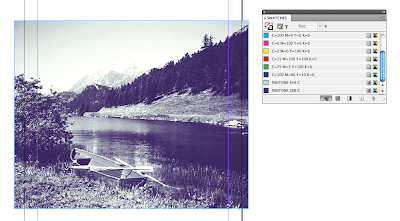
After making and saving your image once you load it into InDesign the two colour swatches are added to the swatches in InDesign.
To Create a Spot Colour..
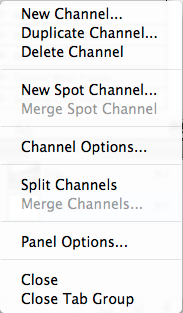
click on the small menu bar at the side of the layers,channels and paths. Then chose New Spot Colour. Double click on the Spot Colour and you can chose a pantone colour from the menu to use in your design.
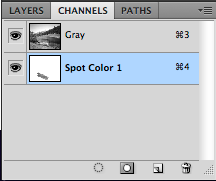
spot colour examples.....

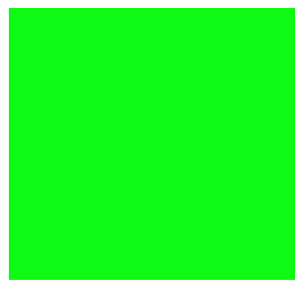 i created this square above in RGB mode..
i created this square above in RGB mode.. 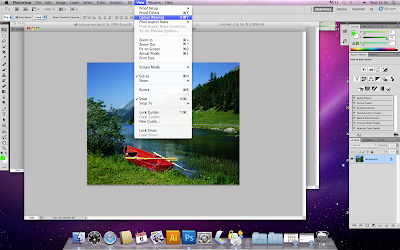 Photoshop is designed to work in RGB however when creating a design for print there are much fewer colours in CMYK thanRGB, so when using RGB mode you can go onto Gamut warning and this will then highlight the colours of which cannot be printed.
Photoshop is designed to work in RGB however when creating a design for print there are much fewer colours in CMYK thanRGB, so when using RGB mode you can go onto Gamut warning and this will then highlight the colours of which cannot be printed. 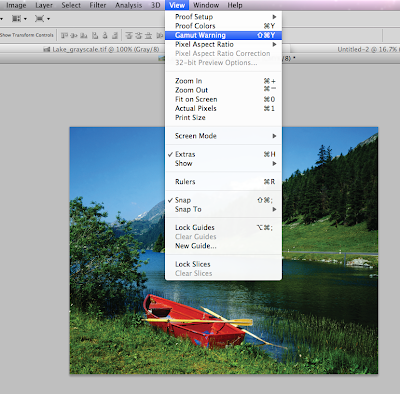 When the colours that cannot be printed in CMYK are highlighted they are turned grey. To reduce the amount of colours which cannot be printed you can adjust the saturation, which will put the colours back into CMYK to print.
When the colours that cannot be printed in CMYK are highlighted they are turned grey. To reduce the amount of colours which cannot be printed you can adjust the saturation, which will put the colours back into CMYK to print. 
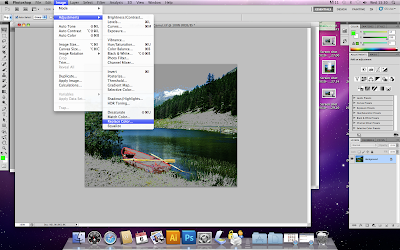 There is also another way to change the colours to transform them into CMYK which is replace colour. This highlights the colours that cannot be printed then you can click on a selection and replace colour will offer you the option to choose a pantone colour to replace the RGB colour.
There is also another way to change the colours to transform them into CMYK which is replace colour. This highlights the colours that cannot be printed then you can click on a selection and replace colour will offer you the option to choose a pantone colour to replace the RGB colour. 




 Monotone - choosing one pantone colour and transforming your image into that one colour with various tones of that one colour. Making this a one colour print.
Monotone - choosing one pantone colour and transforming your image into that one colour with various tones of that one colour. Making this a one colour print.

 Duotone - the use of two colours in an image. Also with the curves option next to the colours you have chosen you can adjust how much of each colour you want to use and how dark you want it.
Duotone - the use of two colours in an image. Also with the curves option next to the colours you have chosen you can adjust how much of each colour you want to use and how dark you want it.
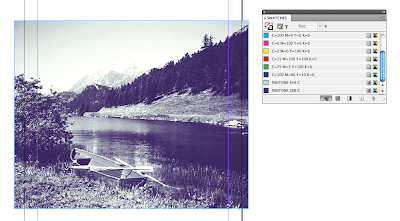 After making and saving your image once you load it into InDesign the two colour swatches are added to the swatches in InDesign.
After making and saving your image once you load it into InDesign the two colour swatches are added to the swatches in InDesign. 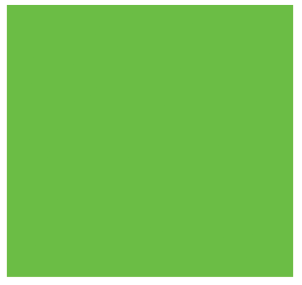
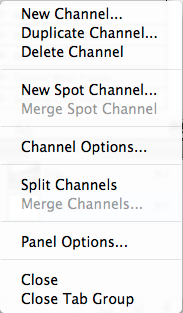
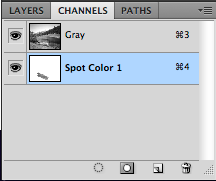





No comments:
Post a Comment